
Though we have two built in Garmin MFDs (multi-function displays which show sonar, radar, and charts) on our boat Y-Not – we have always relied on iPads as our primary chart plotters for navigation.
The iPads offer a huge variety of marine apps – and these apps feature MUCH better and more frequently updated charts than anything you can get on a dedicated MFD.
Using Aqua Map, Navionics and Argo on our iPad makes our Garmin feel like a dinosaur.
And keeping the charts on our old Garmin up to date is outrageously expensive compared to the cost of app subscriptions that offer routine updates automatically.
It really is no comparison – the MFD’s are our backups for navigation, and the iPads are our primary navigation screens aboard.
The only way that the MFD wins is that its outdoor screen is brighter and easier to read on a sunny day.
Now that Apple has unveiled a brand new 13? iPad Air M2, and an amazing new 13? iPad Pro M4 – we are feeling tempted to upgrade.
Can an iPad at last compete with an MFD for brightness and outdoor usage while wearing sunglasses?
Which one of these two new options will win the top spot on our helm?
We purchased both – and after head-to-head testing, the loser is going back…
Video Head-to-Head
The video is a quick summary of our conclusions – read on here for more in-depth analysis.
Our Current iPad Lineup
Up until now, we have had two iPads aboard that we rely on for navigation – and also for FaceTime, reading, video streaming and other fun iPad things. We’ve actually had iPads in the household since the very first day the iPad was released in 2010.
Here are the specs of our current models, and our chief issues with them…
iPad Pro 11” (First Gen – 2018)
The first 11? iPad Pro model – this iPad has served us well for six years and it is still fully supported with OS updates and apps despite its age. It has an A12X CPU, 256GB of storage, and 4G cellular.
Even though it has been heavily used and abused, it still looks nearly brand new.
Here are our chief complaints with it:
- The screen is sometimes hard to read at the helm – especially when the iPad is hot and working hard.
- Battery life is an issue – no surprise for a 6 year old tablet!
- The A12X gets sluggish at times – especially when running two nav apps at once.
- This iPad model is subject to the notorious iPad GPS glitch – described below.
iPad mini 4 (2015)
Our nine year old iPad mini has an A8 CPU, 64 GB of storage, and 4G cellular. We love the small portable size for reading, but this iPad has mostly been in a drawer for the past few years and it is overdue for retirement.
Here are our chief complaints with it:
- No longer supported with OS updates – the most recent major release that supports the mini 4 was iOS 15 in 2021.
- This iPad is slow and feels very sluggish with modern software.
- The 64 GB storage is always filling up – making it hard to keep marine charts up to date.
- The 7.9? screen is too small for easy viewing at the helm – though it is a great size for ebooks.
We primarily kept the mini 4 around because it was the last iPad we are aware of that was not subject to the GPS glitch, so we could rely on it to keep better track logs for recording our trips.
Typically – we would use the mini just for recording our tracks, and the Pro for absolutely everything else.
The Hunt For a New Marine Navigation iPad
Apple this month announced two brand new iPad models, and they are still offering a decent trade in value on our ancient iPad mini.
It is time to upgrade – but which to get?
Is the new iPad Pro M4 worth it, compared to the new iPad Air M2?
Is the basic 10th generation low-end iPad worth considering as a cheaper alternative?
Which will work as the ideal digital helm for our marine usage?
We’ll keep our current 11? iPad Pro around regardless – putting it to use as a secondary display.
Here are our key decision criteria…
Decided: A 13” Screen for Navigation
Bigger is better at the helm.
Up until now – only the top-end iPad Pro was available with a 13? screen. But new for 2024 – both the iPad Air and iPad Pro are available with 13? models.
The larger 13” iPad’s can easily run two apps side by side in landscape orientation – which can be very handy for comparing two charts – Navionics vs Aqua Map, for example.
But of course – bigger costs more…
- iPad Pro M4 – 13” screen costs $300 more than 11”. ($1,299 vs $999)
- iPad Air M2 – 13” screen costs $200 more than 11”. ($799 vs $599).
The low-end 10th generation basic iPad is only available with a 10.9” screen size – starting at $349.
For us – the bigger screen is worth it, ruling out the 10th generation iPad.
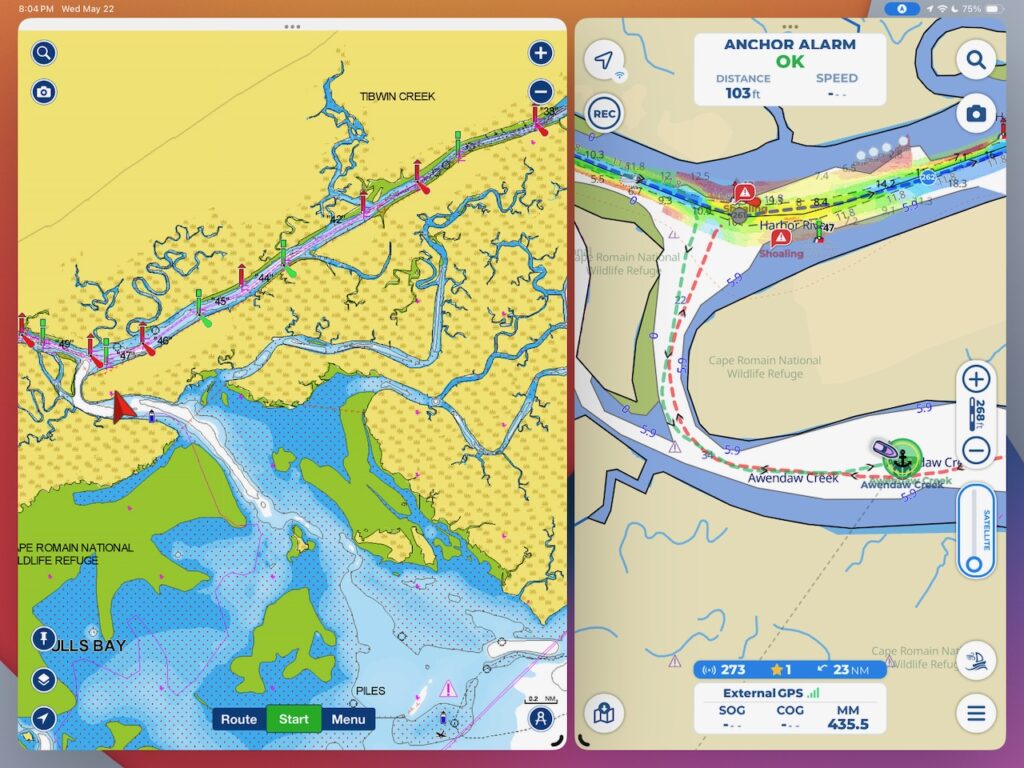
Decided: Cellular / GPS
Integrating 5G cellular into an iPad costs an additional $150 for the iPad Air and 10th gen iPad, or $200 for the iPad Pro.
We have always opted for cellular since there are so many great ways to put a cellular iPad to use in a mobile connectivity arsenal (video streaming, conferencing, uploads, etc.), and there are great unlimited data tablet plans for as little as $10/mo.
But the other reason to opt for cellular is that the cellular module also includes an integrated GPS.
An iPad without the cellular option can only use Wi-Fi for rough location tracking, and it will not have precise GPS location.
You do NOT need a data plan active to use GPS though!
But some people might not need integrated GPS at all, because the notorious iPad GPS glitch sometimes makes it actually unsafe to rely on.
The Notorious iPad GPS Bug
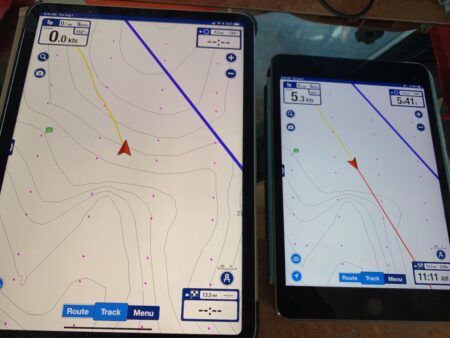
Every iPad model released since 2018 has a notorious bug that makes the integrated GPS troublesome (and potentially unsafe) for cruising navigation.
The issue crops up if you are moving slowly (such as at 7 knots – our typical cruise speed) on calm waters.
When moving slowly and smoothly for a prolonged period of time (our favorite type of cruising!) – the iPad assumes it is not moving at all and seemingly powers down the GPS chip (likely hoping to save battery) – leading to your location freezing on navigation apps until you sharply tap the iPad to trigger the motion sensor.
This freeze can lead to dangerous navigation errors, and it almost always corrupts track logs.
Our old iPad Mini didn’t have this issue – but every cellular iPad since 2018 seems to have this GPS problem. And despite many bug reports (and submitted videos of the bug in action) Apple hasn’t acknowledged or fixed this.
We can only hope the new 2024 iPad models at last address this flaw – we will have to test underway on a calm day and will report back.
UPATE: No surprise – but I am seeing evidence that the new M4 iPad Pro still suffers from this GPS problem. Doh!
Apple – if you are listening, please please please fix this!
At the very least – give people (or marine app developers) an advanced option to disable this power save mode. Or at the very least – disable this GPS shutdown “feature” when the iPad is connected to an external power source.
This is a bug that can lead to a serious dangerous situation – imagine if a self driving car thought it was moving at 0 mph when in fact it was still rolling forward into an intersection…
The GPS Bug Workaround
Fortunately most iPad navigation apps work great with an external GPS connected via Bluetooth or Wi-Fi.
We typically use the GPS data stream provided over Wi-Fi by our Peplink router – which means the iPad GPS bug hasn’t been much of an issue for us in practice the past few years.
If we only used the iPad for navigation tasks – we’d actually consider going without integrated cellular and would always rely on an external GPS.
But since we use our iPad for many other tasks, and tablet data plans are cheap – having integrated cellular is still worth it for us.
Especially since this would be an upgrade from LTE to 5G for us.
New iPad Contenders
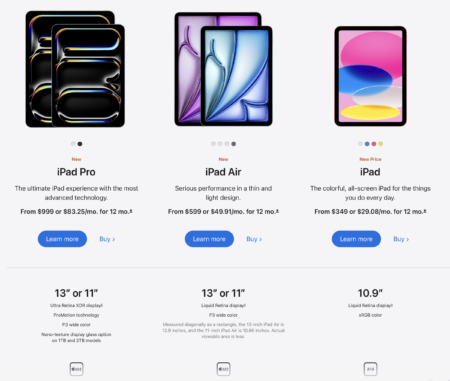
These are the iPad options we were considering upon Apple’s most recent roll-out:
iPad Pro M4 – 13? – 256 GB Storage – 5G Cellular – $1,499
The new M4 iPad Pro is a technical marvel.
It is crazy thin, light, and it features the most advanced OLED screen available on any product anywhere.
It also marks the debut of the most advanced (in many ways) CPU in the world – Apple’s new flagship M4.
The base model comes with 256 GB storage.
Jumping up to the 1TB storage iPad Pro model ($600 extra!) also gets double the RAM (16GB vs 8GB) and a faster version of the M4 CPU with 4x performance cores instead of 3x.
But that jump pushes the iPad to $2,099.
The base M4 is already WAY faster than we could possibly need for our intended tablet tasks, and we have never needed 1 TB of storage on a tablet. 256 GB is plenty for our use.
The only reason we would be tempted by the 1TB model is the nano-texture display option, which is only available on the 1TB and 2TB iPad Pro.
The nano-texture option costs an additional $100. This makes the cheapest way to get a 13” nano-texture screen $1,999, or $2,199 with cellular!
I could justify paying $100 extra for nano-texture over the base $1,499 iPad Pro Cellular we are considering. But not $700!
Even if we dropped down to 11” and ditched 5G, the cheapest nano-texture iPad Pro would be $1,699. That is just too hard to justify.
Read on further for our hands-on impression of the nano-texture display in use.
iPad Air M2 – 13? – 256 GB Storage – 5G Cellular – $1,049
The “Pro” lineup is Apple showing off the latest and greatest. The Air line takes what was previously “Pro” technology and brings it down to a more mainstream price.
The new 2024 iPad Air model offers a LOT of bang for the buck – featuring the M2 CPU that brings desktop caliber performance to a tablet.
For anything other than the most extreme 3D gaming and perhaps some upcoming AI features – the M2 should be for most people every bit as capable as the M4 found in the Pro.
Both the Air and Pro are already at the crazy fast level. Performance isn’t a reason to go Pro in this generation.
The iPad Air starts at $599 for an 11” screen, or $799 for 13”. This is a great value compared to the Pro.
The iPad Pro base model has 256 GB of storage. The iPad Air starts at 128GB, and doubling the base storage from 128 GB to 256 GB to level the playing field adds $100 to the cost.
Adding cellular and GPS adds an additional $150 – bringing the total iPad Air cost for the model we would want to $1,049.
This is $450 less than the Pro model we are considering.
The big difference is the quality (and brightness!) of the screen.
iPad (10th Generation) – 256 GB Storage – 5G Cellular – $649
If we were primarily focused on cost – the mainstream 10th Generation basic iPad would be worth considering. It starts at just $349 for a model with 64 GB storage, or $499 for 256 GB.
Adding 5G/GPS ups the cost $150 – to $649 for the model we would most consider for navigation usage.
The screen on the 10th generation iPad is rated to just 500 nits brightness however – dimmer than our current old iPad Pro. So for our intended flybridge usage – this really wasn’t a contender.
Hands-On Head-to-Head: M4 Pro vs M2 Air

We purchased the iPad Pro and iPad Air options above – and have been comparing them to decide which would earn a place at the heart of our helm.
The winner stays, and the loser will be going back to Apple.
Here are our testing notes…
Screen Brightness
Raw screen brightness is the biggest factor to consider – particularly for outdoor usage.
The new iPad Pro screen is rated to 1,000 nits brightness for SDR content, and 1,600 nits for peak highlights in HDR content.
The iPad Air (and our old iPad Pro) is rated 600 nits.
And the 10th generation iPad is rated 500 nits.
This was the key thing we wanted to test – was the 2024 iPad Pro’s enhanced brightness significantly noticeable when viewing outdoors on a sunny day.
And… Yep!
This right here is the primary reason we are leaning towards the Pro instead of the Air. The Pro is just as bright and daylight readable as our Garmin dedicated Marine MFD!
Interestingly – despite our old Pro and the new Air having the same brightness rating, the Air did seem to be consistently a bit brighter in practice than our old 11” Pro.
Especially when viewed slightly off axis – the new Air was always brighter than our old Pro.
But the new 2024 iPad Pro screen on the other hand was significantly better and brighter than the other two – no matter what angle you looked at it.
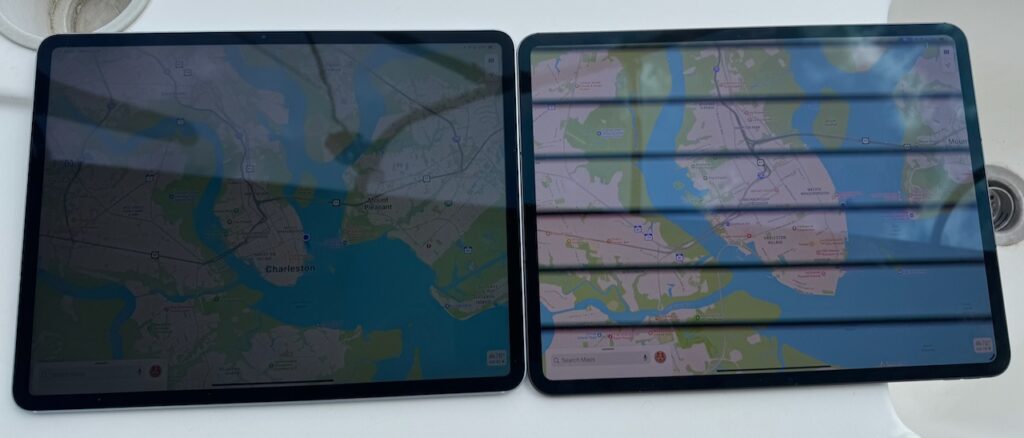
Screen Polarization / Sun Glasses Compatibility
We typically run our navigation apps in widescreen landscape orientation.
In testing these iPads – we noticed that when viewed through our polarized prescription sun glasses, the old iPad Pro and the new iPad Air were viewable in both portrait and landscape orientation – but the screen brightness drops off by half (compared to portrait) when viewing in landscape with sunglasses on.
This makes for a major hit in brightness – especially on sunny days when you most want to wear sunglasses.
The new iPad Pro’s OLED screen does not seem to have the same sort of polarization system – and it is equally bright in both portrait and landscape.
This is a big win for the iPad Pro in marine navigation usage.
Interestingly – though the iPad Pro looks perfect to the naked eye outdoors at full brightness, the screen shows up with stripes in still photos and videos. This capture artifact was not typically an issue indoors.
Nano-texture Anti Reflective Display Option
New in the 2024 iPad Pro is an option to get a screen treated with a “nano-texture” coating that massively reduces reflectivity.
We compared the regular and nano-texture iPad Pro M4 at the Apple Store – and the nano-texture was indeed pretty amazing at eliminating reflections on the screen.
For use outdoor at a boat helm – I suspect nano texture would be really nice.
For $100 premium on the iPad Pro model we wanted – we would have considered it. But since nano-texture is only available as an option on the top-end 1TB and 2TB Pro models, it is hard to justify when we don’t need the extra storage space.
Maybe someday Apple will be able to offer this as an option on ALL iPad models.

Pro Motion Display
A feature that debuted on our 2018 iPad Pro is “Pro Motion” – and this remains a Pro line exclusive still. Pro Motion allows the screen refresh rate to vary based on need, up to 120 Hz.
This makes for noticeably smoother scrolling than on the iPad Air, which is capped at 60 Hz.
This is most noticeable side-by-side, and it makes skimming articles a lot easier because your eyes can read even while text is zipping by.
But overall for navigation purposes – Pro Motion is not a major factor.
Attention Sensitive Auto-Dimming
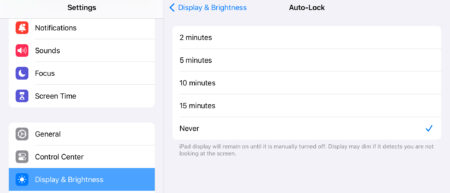
One odd thing we discovered with the M4 iPad Pro is that after five minutes, the display will dim somewhat if you are not looking at it.
If you are sitting back in the helm chair – this can be annoying since the iPad does not seem to be able to detect your glance from that far away.
Move your face in closer – and the screen brightens back up instantly.
This feature is likely intended to preserve screen OLED life – but there does not seem to be a way to turn it off.
Our old iPad Pro can be set to never go to sleep and never dim.
Overheating & Screen Dimming
When they get hot – iPads will dim their screen. This was a frequent frustrating occurrence with our older iPad Pro.
We witnessed the new iPad Pro and iPad Air both do the same thing after a while being used in direct sunlight – but they didn’t dim as much, and they recovered back to full brightness quicker.
Longer term testing will reveal more about how well the new iPad models can handle heat and keep their brightness up.
But we expect that the new models will prove at least somewhat better than our old.
USB-C vs Thunderbolt
The new M4 iPad Pro (but not our old 2018 one) supports Thunderbolt, a more advanced and faster superset of the USB-C specification.
This means that it can plug it into our large 5K monitor just like our laptops, and it can do multi-screen work on the monitor and even take advantage of the connected Ethernet and storage devices.
The iPad Air has USB-C and not Thunderbolt – and it ignores our 5K monitor.
But both the Pro and Air works great with our 4K monitor in the Pilot House, and the Air also supports multi-screen work on 4K monitors, and even attached Ethernet.
Our old iPad Pro can only do screen mirroring over 4K, and not true multi-monitor multi-tasking. This makes for a more basic overall not-computer-like experience.
If we didn’t happen to have a 5K Thunderbolt monitor – the advantages of the Pro would not be a factor at all here.
Face ID vs Touch ID
The iPad Pro (both our current and the new model) uses facial recognition for instant log in and validation.
The iPad Air uses Touch ID – authenticating by touching the power button.
Theoretically, Face ID is faster and easier. But the iPad Pro can only (officially) memorize a single face with Face ID, as opposed to ten fingers on the iPad Air with Touch ID.
For an iPad that is shared by two co-captains at the helm – Touch ID would actually be preferable.
But we tend to set the iPad to not auto-lock, so this really isn’t an issue for us.
Still – it would be great if the iPad Pro officially supported multiple faces, or also supported Touch ID too.
TIP: iPhones and iPads with FaceID added support in iOS 12 for memorizing an “Alternate Appearance” to record a second look for people who wear glasses or wigs regularly that were different enough to confuse FaceID. This can often work to memorize a second completely different face – allowing couples to more easily share a device.
Conclusions

The biggest complaint we have with our old iPad Pro is that the screen can be hard to read while wearing sunglasses on a bright day.
Though the M2 iPad Air would be a huge upgrade in almost every way – the screen is only a minor upgrade over our old iPad Pro.
The new M4 iPad Pro on the other hand is a huge leap – and it actually equals the brightness of our Garmin MFD.
So despite the $450 premium – the choice was an easy one.
It’s less than half a boat buck in the grand scheme of things.
We took the M2 iPad Air back to Apple, and the M4 iPad Pro has earned a place as our new primary navigation tablet. Our Garmin will remain focused on displaying sonar, radar and speed.
We’ll update this post (maybe…) with our ongoing experiences – particularly once we have had a chance to test if the iPad GPS bug is still lurking on the new model.
Stay tuned!
Related
